
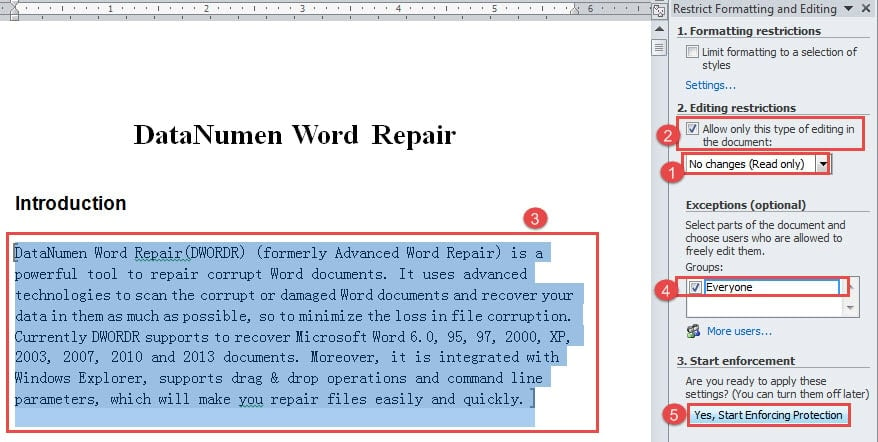
Optional: Convert your file back to its original file format by selecting “File”, “Save As”, and choosing the original file format.You’ve unprotected your Word file without ever knowing the password. This locks the file, preventing any further editing. Re-open the modified Rich-Text file in Word, go to “Review”, “Restrict Editing” and click on “Stop Protection” (german version: “Überprüfen” – “Bearbeitung Einschränken” – “Schutz aufheben”). Office 2016 includes a file protection feature that allows authors to mark a file as Final.
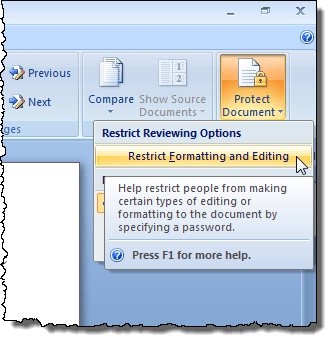
Save and close the file in your text editor. Enter the password a second time to confirm it. Enter a strong, unique password and press OK. Click on the Protect Document button and choose Encrypt with Password from the list. Select the part of the document where you want to.
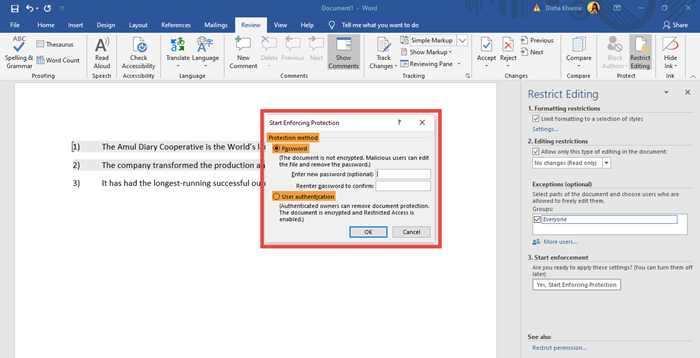
In the list of editing restrictions, click No changes (Read only). In the Editing restrictions area, select the Allow only this type of editing in the document check box. On the Review tab, in the Protect group, click Restrict Editing. Find (ctrl-f) “passwordhash” and replace the string that follows with something else (e.g. With the document open, press File in your ribbon, then Info. Protect a document and mark the parts that can be changed.You can do so by dragging and dropping it into the editor window, or choose “File”, “Open File”, and set the file format to “All files (*.*)”. Open the new Rich-Text file with a text editor (e.g.Choose “File”, “Save File As”, and make sure the file format is set to “Rich-Text-Format (*.rtf)”.Open the Word file in question (doc, docx).* Note that this method only works with Word Docs that are protected from editing, not files that require a password to open.


 0 kommentar(er)
0 kommentar(er)
